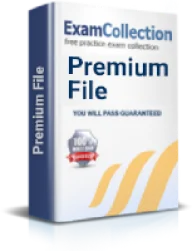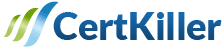How to order my GED credentials?
Certification: Test Prep GED - General Education Development
If you need your GED credentials—transcript, diploma and certificate—you can access them via the GED website. Before heading to the site, you should consider the following factors:
- Have you authorized another person to order for your credentials on your behalf? If so, the person will take a different route as you would. On the “third-party” section on the GED website, the person will get assistance.
- The location from where you sat your GED test matters when ordering your credentials. If you sat from some locations, you might only be successful in placing an order for your transcripts while if sat your test in some locations, you could as well order for a diploma and a certificate.
- You can send your credentials to any part of the world. While making an order, you have to specify the destination; it could be a college, your place of work or to yourself.
- If you log into the GED online system and the GED staff is online, the processing of your order is instant. Nonetheless, sometimes the GED staff has to locate your credentials manually. If you took the test a long time ago, the system would automatically locate your details, and the staff has to find your credentials manually.
How to order your GED transcript
1. Login to your account
The time that you took the test determines your next move. If you took an online test later than January 1, 2014, you should log into the GED site on the top right-hand corner of the GED website with your username and password.
If you are unable to log in, click on the “logging in” help topic to get guidance.
If you sat for the GED test as a hardcopy paper or sat for the GED test before January 1, 2014, navigate to the “Transcript Request” page and choose your test’s location. When the next screen appears, log in with your username and password. If you do not have an account, click on the “Create Account” tab. If you have trouble creating your account, read registration instructions under the “registration” help topics.
2. Select the document you intend to order
If you want to order more than one document, the system allows you to select all the documents before making submission of the order.
3. From the drop-down menu that appears, choose your document’s destination and keenly follow the directives specific for your destination of choice. There are three options: Organization, Myself and Other individual.
Directives for the Organization
- After choosing the organization option from the drop-down menu, insert your organization’s name and click “Next."
- click “Next” when the name of your desired organization appears. Your order’s delivery details auto-fill immediately. If the name of your chosen organization fails to appear, click “Continue” and go to the next step.
- Choose whether to receive a printed or an electronic transcript
For an electronic transcript, check your name and email address and, edit either of these details if necessary.
For a printed transcript, fill in the mailing and delivery information.
- If your desired organization’s name failed to appear in step 2, fill-in the delivery details at this stage. If your desired organization’s name appeared in step 2, you would see the details at this stage. However, if some details such are an email address are missing, enter these details at this stage.
- Click on “Add Another Item” or “Continue” as is appropriate.
- The system directs you to your shopping cart after completing your orders. You can get rid of some documents or click on “continue shopping” to add orders. If you are satisfied, click “Checkout."
- Check the box to accept that you indeed authorized the release of your credentials. Click “Next."
- Fill-in payment details and click “Confirm."
Directives for Myself
Choose whether to receive a printed or electronic copy of your transcript.
Double-check your name and email address for electronic transcript and make changes if necessary.
For a printed version of the transcript, enter your mailing and delivery information.
2. Click “Add Another Item” or “Continue” whichever is appropriate for you.
3. The system will direct you to your shopping cart after filling your order details. You can get rid of documents or add more by clicking “Continue Shopping." When you are satisfied, click “Checkout."
4. Check the box to show you authorized the release of your credentials and, then click “Next."
5. Fill in your payment details and click “Confirm."
Directives for other individuals
1. After choosing “Other Individuals” from the three options, fill in the first and last name, and click “Next."
Choose whether to receive an electronic transcript or a printed transcript.
For an electronic transcript, double-check the name of the person supposed to receive the document and enter their email address.
For a printed transcript, fill in the recipient’s mailing and delivery information.
2. Continue with steps 2-5 as described above in directives for sending the transcripts to “Myself."
Alternative way to order your GED credentials
If you got your GED education from Wisconsin, you order for your GED credentials by filling the order form with the following details:
- Your name at the time of testing
- Your birthday
- Your social security number
- Your telephone number plus the area code
- The recipient address of your documents
- Your signature (The release of credentials occurs if a signature accompanies the request).
- You should also pay for the service through a check, money order or credit card.
In this case, the processing of your order takes 2 to three weeks.
If you need the credentials in 48hours time, you pay an extra $25 and provide a street address for overnight delivery of your order.