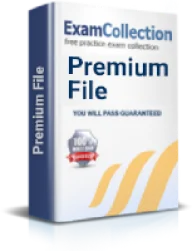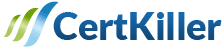Use Cisco IOS troubleshooting tools
Exam: Cisco 300-101 - CCNP Implementing Cisco IP Routing (ROUTE v2.0)
In this chapter we will discuss the topic how to use Cisco IOS troubleshooting tools.
In case you are planning to appear for the CCNP routing and switching exam this might be of good help. To clear this section you must know how to configure and use the different troubleshooting tools that Cisco has to offer.
It is important to know how you can benefit from the troubleshooting tools. Treat the Cisco devices as humans and keep your ears open to all their problems and you will definitely be able to solve them. The logged messages are the messages that the Cisco devices give out so that you can understand what the device is trying to say.
In Cisco devices there are eight different levels of logging that can be categorized on the basis of severity. You must remember that a higher severity message will always be given a lower level number.
| Severity | Logging Level Name | Logged Messages Description |
| 0 | Emergencies | "Dead" System |
| 1 | Alerts | Immediate action is needed |
| 2 | Critical | Critical alarm |
| Similarly higher severity is asfollows: | ||
| 6 | Informational | Informational messages |
| 7 | Debugging | Detailed debug messages |
When you enable a logging level it will automatically activate the logging of higher severity level. When you log level 3 then all the messages that fall in the level of 0 to 3 will be logged. The message logging methods that you can use in Cisco devices are:
- Internal buffer - this will enable the logging in of messages to the internal buffer.
- Console - this will enable console logging
- Virtual terminal
- Syslog server
The format for the command to enable Cisco logging is - Logging (method)(level).
Debug, conditional debug
Another command that is often used is the debug ip packet detail command. This command is used to enter the name and number of the access list. When you do so, it will allow the debug command to only focus on those packets that are permitted by the access list statements.
You can also use the access list 100 along with the debug ip packet detail command this will show only the debug packets that satisfy the access list. This is a very effective method to troubleshoot and it will put very little load on the router. It will also allow all the information that you need to know about the subject under troubleshooting to be displayed.
The debug errors will come in the severity level of seven as we have already shown in the table above. The syslog definition for these messages is LOG_DEBUG. When you use the debug command the system will generate a lot of debug commands from all the interfaces. However, if you do not want this you can limit the debug command only to the interface that you want to troubleshoot for.
This is called conditionally triggered debugging. The debug commands are specific as a result the output is protocol-specific.
Some debugging commands and their purpose are as follows:
- Debug protocol - this will enable the desired debugging commands.
- Show debugging - this will determine the type of debugging that is enabled.
- No debug protocol -this will disable the protocol commands that are not required.
- Debug condition interface (interface name) - this will disable the debugging messages for all the interfaces except for one.
- Debug condition (username |called dial string |caller dial string) - this command will display the messages of only those interfaces that meet this condition.
You can also disable all the protocol specific debug command so that you do not get any output. You can also use debugging commands with multiple conditions.
Ping and trace route with extended options
This is something that you must know well from the exam point of view. With the help of the PING command you can understand the reach ability to the remote device. It is by default that the PING command will send 5 ICMP echo requests to the destination IP address.
This will be sent expecting to receive an ICMP echo reply in an interval of 2 seconds with each request. TRACEROUTE is another command that is commonly used. Using this command you can trace the path that is taken to reach the destination. It can also be used to understand the reach ability. This command can also help you to understand the possible bottlenecks.
ICMP is also called Internet control message protocol. It is a network layer protocol. The ICMP messages will report back to the sender if something unexpected occurred. The ICMP messages will be encapsulated in the IP packets itself.
The command that is used for PING is "PING (ip address of the host)". The way a PING command operates is same in all the networks. You can put this command in the command prompt. Sometimes the extended ping command can be used to and it is something like "PING - t (ip address of the host)".
DNS query must be performed to translate the URL to IP. Using this four echo messages are transmitted. All the transmitted packets will be timed stamped. The host will receive the timestamp that is enclosed in the echo request. Once this message is received simple calculations are performed to understand the delay time in the round trip.
In Cisco routers the TRACEROUTE command is used as TRACEROUTE (destination ip address). In windows machines the command will be TRACERT. This command will capture the footprint of the packet’s journey.
You must check the results of this command carefully as they can be misleading. Every packet will not take the same route to reach the destination. Even the messages that are received may follow different paths different time.
The PING and the TRACEROUTE command can reveal the malfunction of the network but you will need a lot of practical experience and knowledge before you learn to make the most of these commands.
We hope that this chapter on how to use Cisco IOS troubleshooting tools will be useful to you while preparing for the CCNP exam. Try to prepare on these points that we have mentioned and you will be able to clear this section for sure.
Related IT Guides
- Configure and verify default routing
- Configure and verify IPv4 and IPv6 DHCP
- Configure and Verify network types, area types, and router types
- Configure and Verify RIPv2
- Configure and verify static routing
- Describe administrative distance
- Describe device security using IOS AAA with TACACS+ and RADIUS
- Describe DMVPN (single hub)
- Describe IPv6 NAT
- Describe, configure, and verify BGP peer relationships and authentication
- Explain BGP attributes and best-path selection
- Explain Frame Relay
- Explain general network challenges
- Layer 3 technologies - Describe administrative distance